Getting Started
Quick Start
Use this guide to quickly integrate a video recorder and player with the VideoKit SDK for iOS.
There are two ways to integrate our VideoKit packages into your project. CocoaPods, or manually adding the frameworks.
Use one of the following options to get started:
a) Add VideoKit using Swift Package Manager
- Start your Xcode project / Create a new iOS project
- Go to File -> Swift Packages -> Add Package Dependency
- Enter "https://github.com/Video-io/VideoKit-iOS", click Next
- Select version (e.g. 1.0.3), click Next
- Check the Packages you would like to add (VideoKitCore, VideoKitPlayer, VideoKitRecorder)
b) Manually Import VideoKit Frameworks
First get the latest version of our VideoKit framework packages: Download
Unzip the packages into a destination of your choice. Then follow these instructions to install VideoKit into your project:
Open your project in Xcode, click on the name of your project in the left file browser and go to the General tab.
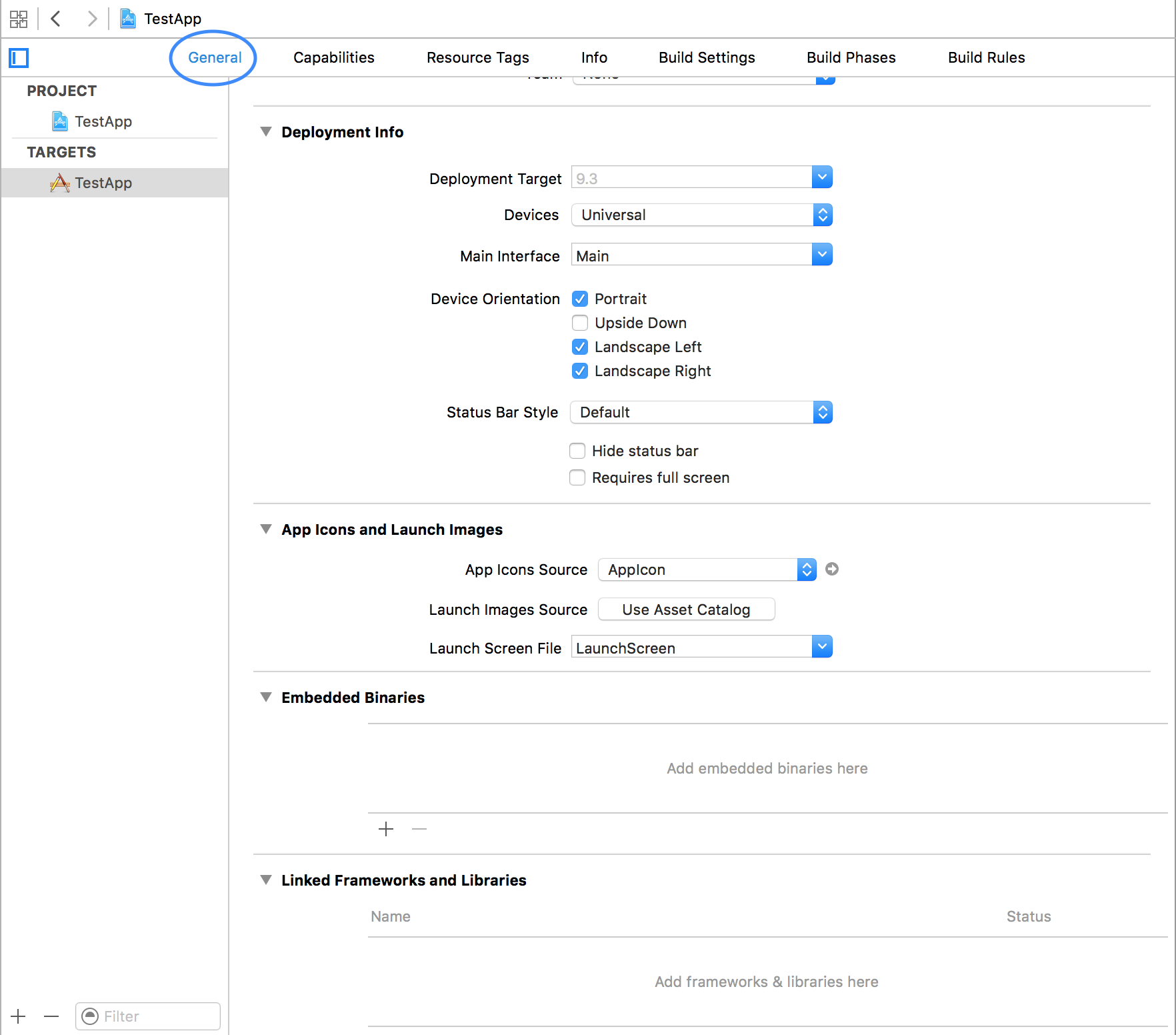
There you should tap on the + button under the Embedded Binaries section.
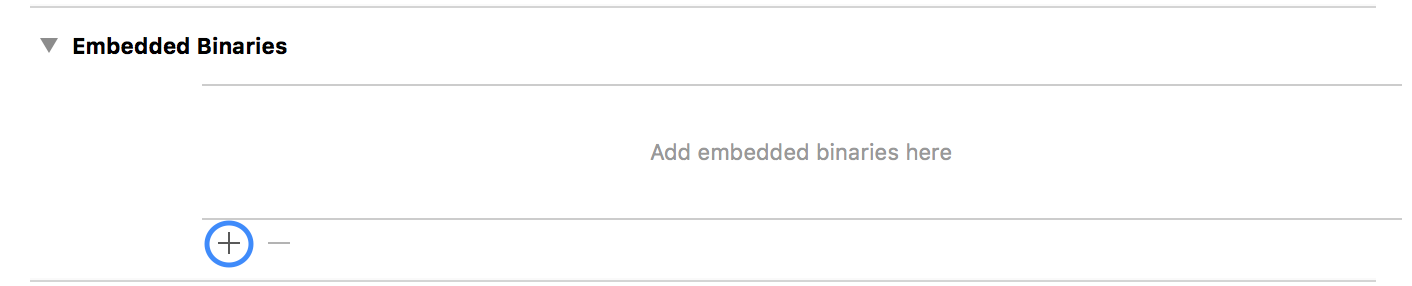
When the Choose items to add: dialog box is shown, click on the Add Other button.
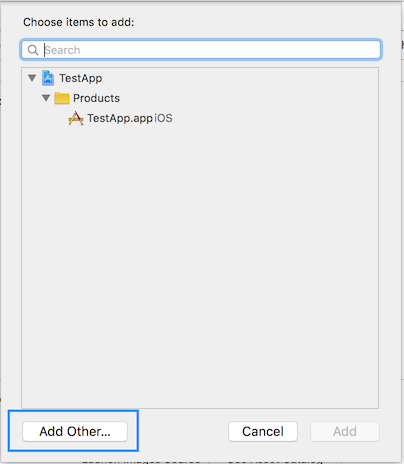
A file chooser dialog should come up and from there you should locate and select the three XCFrameworks:
VideoKitCore.xcframework,VideoKitRecorder.xcframework,VideoKitLive.xcframeworkandVideoKitPlayer.xcframework.
In the Choose options for adding these files dialog, ensure that Copy items if needed and Create groups are selected. Click on Finish
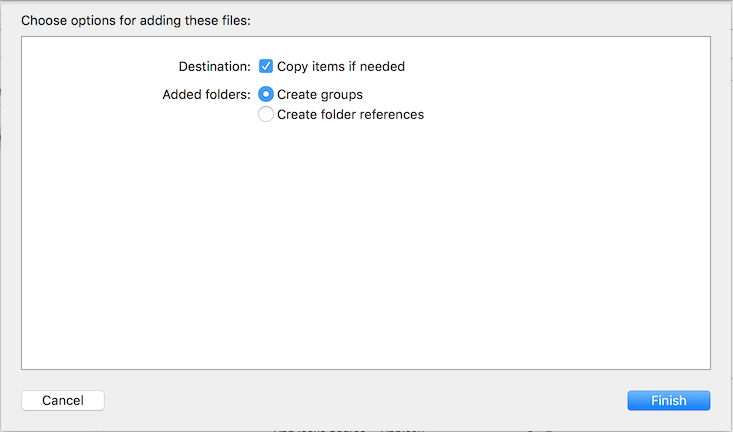
You're all set and VideoKit has been installed into your project.
c) Integrate the SDK with CocoaPods
CocoaPods installation is currently not supported. Please use method a) or b).
Initialize a Session
In order to use our framework and backend, you will need to authenticate using your api key. Every feature in this documentation requires this step.
To initialize a session follow the instructions in our dedicated Session Guide.